Link protection in emails
inks to websites that are received in your Givelify emails will be protected by Microsoft Safe Links. Safe Links will scan incoming emails for know malicious websites, and the URLs that have been scanned will be rewritten using the prefix:
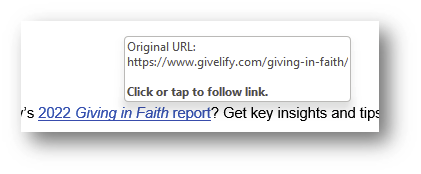
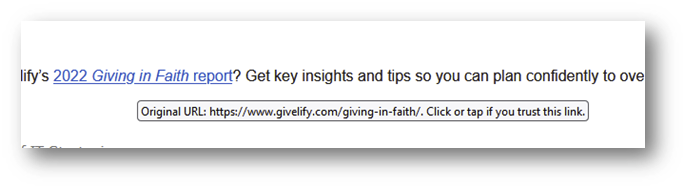
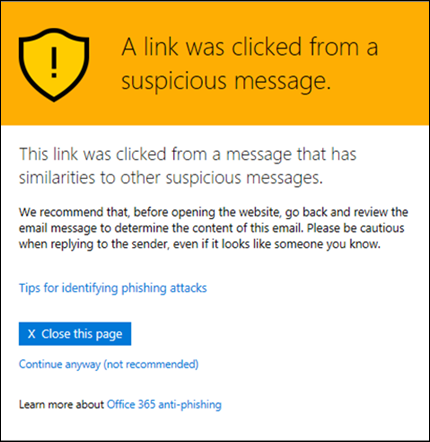
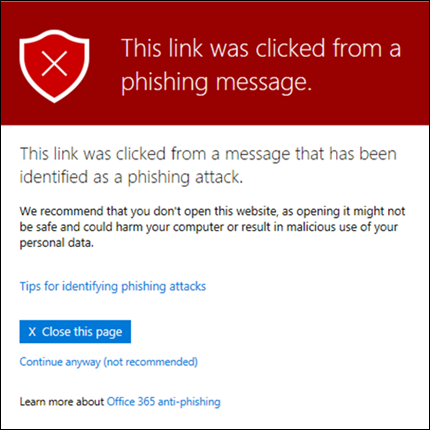


https://nam01.safelinks.protection.outlook.com
Once a link has been rewritten with the prefix, the tooltip in the Outlook app and webmail will still show the original URL as shown below but the actual link will have the prefix
If you clicked on a link to a website that has been identified as malicious website, you may see on of the following images depending on the classifications
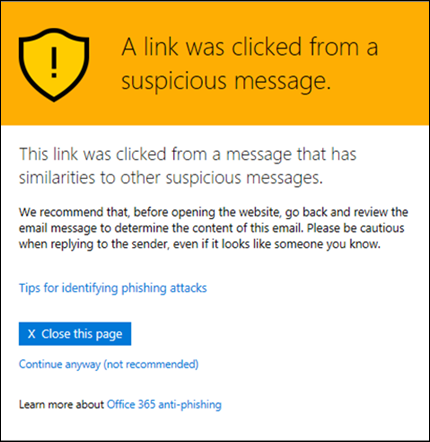
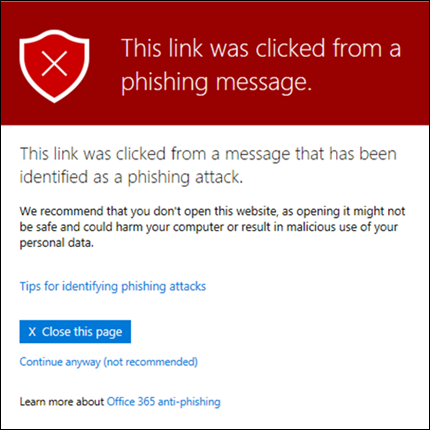

If very certain this was a false positive, click on Continue anyway to proceed with the website. You may open a helpdesk ticket to have that website bypass the Safe Link protection.
If it was a malicious website, you can also report the email using the reporting add-in

Safe Link also protect links in some Microsoft Office Apps that you have signed in with your Givelify account
Related Articles
Identifying external emails
An external email is an email that arrives in your inbox that originates from someone who is not a Givelify Team member. Learning to spot external emails are very important to avoid phishing scam. A very typical scam would be to send an email ...Report emails as junk or phishing
In the Outlook app on in webmail you can use the reporting add-in to report junk and phishing emails. Reporting junk or phising emails helps Microsoft better identify these types of emails Click on the Report Message icon in the toolbar and choose ...Sharing a file/folder in SharePoint with external users
Click on the Share icon next to the file/folder that you wish to share Click on People in Givelify with the link can edit In the next screen you can choose the sharing option that you want. People you choose (more secure, recommended) This method is ...Creating a new PowerPoint slide using the Givelify templates in PowerPoint online
You can launch PowerPoint online by going to this link directly: https://powerpoint.office.com/ Select the Office Templates icon Select Givelify and you will see a list of the available templates If you don't see anything right away, try refreshing ...Retrieving recovery key for macOS machines
Your computer is encrypted with FileVault and you may need to bypass the encryption for repairs or password resets. The recovery key is stored online and you can retrieve it from the Intune company portal website here: ...