How to autofill password with Zoho Vault
Make sure you have the Zoho Vault browser extension installed. Refer to this article to install
1. Click on the Zoho Vault extension. If this is the first time you clicked on it, you will be asked to login to your Zoho account. If you have previously login, unlock Zoho Vault by entering your master password.
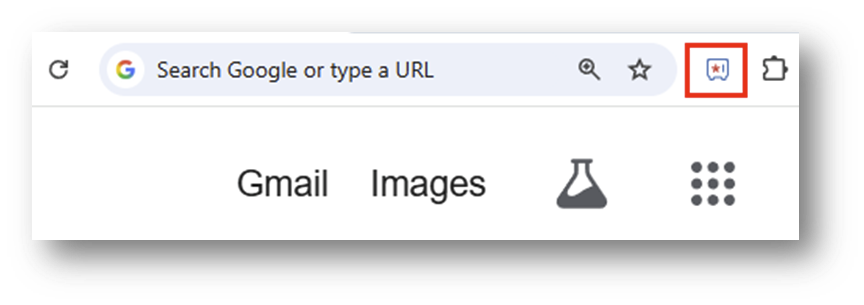

If you are using Google Chrome and do not see the icon after installing the extension, you need to pin the extension by clicking on the extension icon, and pin the Zoho Vault extension
2. Browse to the page that you wish to login, and navigate to the login page where you are asked for username/password
3. Click on the Zoho Vault icon in either the username or password fields
4. Click on the login button to automatically log in

This only works if you populated the URL field when saving the password. If you need to fix the URL, you can follow this article but instead of changing the password, change the URL field

If Zoho Vault icon does not show up in login fields, you can right click on the login fields to find the Zoho Vault extension and login from there
Related Articles
How to Add a Password in Zoho Vault
Please, do not save passwords in your browser. This poses a security risk and could compromise company data and potentially customer data. Log in to Zoho Vault You can login via this link: https://vault.zoho.com/online/main Bookmark this page in your ...How to Update a Password in Zoho Vault
Periodically updating your passwords helps maintain a high level of security. This not only helps keep company data safe but most importantly customer data safe. Step 1 Log in to Zoho Vault. Select the secret or password saved in your Zoho Vault and ...How to install Zoho Vault browser extension
1. Log in to Zoho Vault. 2.Click on your profile icon in the top right. 3. Click on the icon for the browser you are currently using to go browsers store for the Zoho Vault extension. 4. Install the browser extension.Resetting your Microsoft account password
In the Microsoft login screen click the link Cant access your account? In the next screen, choose Work or school account for account type In the next screen, enter your email address and enter the captcha verification code You now need to verify your ...Installing OpenVPN on Windows
Browse to https://35.171.214.124/ In the warning screen, click on Advanced Click on Proceed to 35.171.214.124 (unsafe) Type in your username/password. Username and password has been shared to your via Zoho Vault, under the entry OpenVPN – username. ...